Create .md blog posts automatically
Type a simple CLI command and let the computer do all the hard work
Published at July 30, 2022±22 minute read5131 words
I had to go through the following process whenever I wanted to create a new blog post in my blog — powered by local Markdown files:
- Get inside the "content" folder
- Navigate to the "blog" folder
- Create a "year" folder
- Create a "month" folder
- Create a "publication" folder
- Add the
mdfile with the blog post slug - Open the
md - Open an old, published
md - Copy the frontmatter from the old post
- Paste it on the new post
- Clear the data
- Write the metadata
- Update createdAt field
- Start writing
Ugh, that's a long (and boring list).
This was making me feel not much programmery, so I created a simple script to automate it. Let's go through it together?
You will be able to do the following at the end of this tutorial:
- Write a CLI command
- Have a
.mdfile automatically created - Have the correct
frontmatterin this file - Be in a new
gitbranch - Automatically open
VS Code(or other) to edit this file
This tutorial is good for:
- New developers that need to lose
terminalfear - Anyone who wants to make their workflow faster
- People who have locally-hosted MD(X) blogs.
Setting up the environment
For this small project, you only need to have a project that reads md files and that uses node. It can be mdx or anything else you'd like, honestly. It's not framework specific, so feel free to adapt to your system. My Node version is v16.14.2 at the moment writing.
Requirements:
- Node
- Node-running project (package.json)
- Yarn (or NPM, your choice)
- Willpower and patience to research and try/error if something does not match exactly your folder structure and project configuration.
Concept
Requirements for the script:
- Usable from the CLI;
- Two types of content (blog or project, in my case);
- Pass the file name so the folders and files are created correctly;
- Automatically fill
frontmatterin the new files.
Pseudo usage: {script name} {type} {filename}
Example with yarn:
- Input:
yarn content blog tutorial - Output: folders and files for
tutorial.mdare created in theblogsection, with theblogfrontmatter.
Creating the files
At the root of the project, I created a scripts folder and put a few files we will be using — I prefer to split my code:
- content.mjs
- frontmatter.mjs
- getFilename.mjs
- getToday.mjs
- gitNewBranch.mjs
- openInVsCode.mjs
.mjs?
This file is not a simple javascript file, it is a javascript module (hence the m). This makes node understand the syntax we are using without the need to compile each file before running it.
Inside the mjs is plain javascript code, so if your IDE complains about the file extensions, adapt this to your usage.
PS: There might be some configuration needed in your project. Do a little research if some error show up.
Main file
Let's build a function and call it at the end of the content.mjs file:
const newContent = () => {}
newContent()
In order to test this, we will use nodemon — a tool that runs node scripts in watch mode.
I have it installed globally using yarn global add nodemon, or you can add it to your project by yarn add -D nodemon.
In your console, navigate to the root of your project and run nodemon scripts/content.mjs. You will see the console waiting for you to save the file so it can re-run:
[nodemon] 2.0.19
[nodemon] to restart at any time, enter `rs`
[nodemon] watching path(s): *.*
[nodemon] watching extensions: js,mjs,json
[nodemon] starting `node scripts/content.mjs`
[nodemon] clean exit - waiting for changes before restart
Name and Type
We need to get the file type and name from the CLI (see "Concept", above). node gets ,in the process.argv property, all that is passed after the script name as items in an array.
So, if I pass yarn scriptname first second, I'll get an array with [node-path, script-path, 'first', 'second'].
That said, let's add a function to getFilename.mjs file and get the filename and type destructuring the process.argv array.
// getFilename.mjs
export const getFilename = () => {
// Here we omit the two first argument. We don't need them.
const [, , type, fileName] = process.argv
}
We also want to make sure that the script stops here if any of these two arguments are not passed:
// getFilename.mjs
export const getFilename = () => {
const [, , type, fileName] = process.argv
// In my project, I need the type property to match "blog"
// or "projects" because of the way my folders are organized
if (!['blog', 'projects'].includes(type)) {
throw new Error('Invalid type: should be "blog" or "projects"')
}
if (!fileName) {
throw new Error('You need to pass a filename')
}
}
We will need to tell our script what's the folder it will save the files we will create in.
Here lies a small quirk in node. I'm used to getting my directory as __dirname in some projects but, by some unknown reason I needed to create my own __dirname variable using fileURLToPath from the native url package, some functions from path, and the global import.meta.url. This is not the focus of this tutorial, so please just do as I do 🤓
Inside join you should put the relative path to where you want your files to be saved. In my case, I want them in the content folder, then inside a folder corresponding to the type.
// getFilename.mjs
import { dirname, join } from 'path'
import { fileURLToPath } from 'url'
export const getFilename = () => {
const [, , type, fileName] = process.argv
if (!['blog', 'projects'].includes(type)) {
throw new Error('Invalid type: should be "blog" or "projects"')
}
if (!fileName) {
throw new Error('You need to pass a filename')
}
const __dirname = dirname(fileURLToPath(import.meta.url))
const contentFolder = join(__dirname, '../', 'content', type)
return { fileName, type, contentFolder }
}
This function returns an object with the three necessary variables we need to continue. We will import this function (and destructure it) in our main file.
Also, let's include a handy console.log to tell us the script is starting.
// content.mjs
import { getFilename } from './getFilename.mjs'
const newContent = () => {
const { fileName, type, contentFolder } = getFilename()
console.log(`Trying to create a new ${type} content: ${fileName}.md`)
}
newContent()
If you save now you should see this message printed in your console.
[nodemon] restarting due to changes...
[nodemon] starting `node scripts/tutorial.mjs blog filename`
Trying to create a new blog content: filename.md
[nodemon] clean exit - waiting for changes before restart
Date
To create our md files in the correct folders, we will get the current month and year from our getToday function. Let's start it.
// getToday.mjs
export const getToday = () => {
const dateObj = new Date()
}
We need to get day, month and year from the date object. Let's do it by creating these three variables:
// getToday.mjs
export const getToday = () => {
const dateObj = new Date()
const month = (dateObj.getUTCMonth() + 1).toString()
const day = dateObj.getUTCDate().toString()
const year = dateObj.getUTCFullYear().toString()
}
Notes about the code above:
- In
nodeDate, months start in0, so January is not1. To circumvent that. we add1to the function that gets the month. - We transform every number to string to avoid errors when creating the files and folders.
- Yes,
getUTCDateis different fromgetUTCDay. We all end up learning that one day.
There's a problem with the code above: when returning months smaller than October, it returns them with a single digit: 5. In folder organization, it's best to add a 0 before this so it orders correctly, avoiding the following ordering:
- 10
- 11
- 1
- 2
- 3
And enforcing this:
- 01
- 02
- 03
- 10
- 11
Let's add a simple helper function that does that for us and return the variables at the end.
// getToday.mjs
export const getToday = () => {
const addZero = number =>
number < 10 ? '0' + number.toString() : number.toString()
const dateObj = new Date()
const month = addZero(dateObj.getUTCMonth() + 1)
const day = addZero(dateObj.getUTCDate().toString())
const year = dateObj.getUTCFullYear().toString()
return [year, month, day]
}
I only added the day to the above function so you could customize your output. I'm not using it, so we'll only destructure month and year in the main file:
// content.mjs
import { getFilename } from './getFilename.mjs'
import { getToday } from './getToday.mjs'
const newContent = () => {
const { fileName, type, contentFolder } = getFilename()
console.log(`Trying to create a new ${type} content: ${fileName}.md`)
const [year, month] = getToday() // <<<<
}
newContent()
Important: This file will get quite big, so I'll try to cut out parts that we don't use from it. Whenever you see // ..., it means that the code before or after this sign was untouched.
Now, with this data in our hands, we can build our folder path, joining all current information:
// content.mjs
import { join } from 'path'
// ...
// ...
const [year, month] = getToday()
const folderPath = join(contentFolder, year, month, fileName)
}
newContent()
Creating folders & files
We split this section into two parts: folder and file, and there's a reason for it.
Folder
To create the folders and files in a safe way — not overwriting anything — we have first to check if it exists and, if not, create them using a special option in fs's mkdirSync.
As the name says, mkdirSync is a synchronous function that creates directories. It can be recursive, creating any non-existant directory in a tree.
If I pass mkdirSync('src/1/2/3/4/5') and only src/1 exists, the function will throw an error. But, if I add the { recursive: true } option, it will create all missing folders without error.
// content.mjs
import { existsSync, mkdirSync } from 'fs'
// ...
// ...
const folderPath = join(contentFolder, year, month, fileName)
if (!existsSync(folderPath)) {
mkdirSync(folderPath, { recursive: true })
}
}
newContent()
First, we check if the folder path exists. If it was not created beforehand, it's created now in a recursive way.
File
In order to get the file name, we use the already created folderPath variable.
The issue is: what if the file already exists? In my use-case, I prefer to throw an error instead of overwriting.
Imagine I accidentally type yarn scriptname blog amazing when I already have a file called amazing in this month? I don't want to lose that content (yeah, I'm using git, but you get my point).
So, I add a failsafe to that:
// content.mjs
import { existsSync, mkdirSync } from 'fs'
// ...
// ...
if (!existsSync(folderPath)) {
mkdirSync(folderPath, { recursive: true })
}
const folderAndFilename = `${folderPath}/${fileName}.md`
if (existsSync(folderAndFilename)) {
throw new Error(
"There's already a file with that name in this month's folder"
)
}
}
newContent()
Writing the file
Finally, to (almost) end our struggle, we can write the file. We know that:
- The folders are created
- The file name is set
- The file does not exist
We are safe to continue, so let's plop this writeFileSync from fs there and get done with this:
// content.mjs
import { existsSync, mkdirSync } from 'fs'
// ...
// ...
if (existsSync(folderAndFilename)) {
throw new Error(
"There's already a file with that name in this month's folder"
)
}
writeFileSync(folderAndFilename, '')
}
newContent()
As the first argument, we pass the intended file path. As the second, we pass what we want written in this file — at the moment, nothing.
Voilá. Done. We have ourselves an automatic md file written in the correct folder for us.
But... that's a little... not that much, right? What if we could already populate it with some template?
Frontmatter templates
In our frontmatter.mjs file, we will create an object with our desired frontmatter. At the moment, we have two types: blog and projects, so each will have its own frontmatter.
Another thing we will do with this template is automatically set the createdAt property filled with... today. My blog uses timestamps, but you can pre-fill anything you want, any way you want.
// frontmatter.mjs
export const frontmatter = {
blog: `---
title:
createdAt: ${new Date().getTime()}
description:
categories: []
---
Write here
`,
projects: `---
title:
description:
createdAt: ${new Date().getTime()}
categories: []
image:
src:
alt:
---
Write here
`,
}
The spacing is weird on purpose, make sure it has no whitespace before each line to avoid errors in your frontmatter.
Now, on our main file, let's pass this new information to our writeFileSync function — with a little console.log telling everyone of our accomplishments:
// content.mjs
import { existsSync, mkdirSync } from 'fs'
// ...
// ...
writeFileSync(folderAndFilename, frontmatter[type])
console.log(`${fileName}.md created succesfully!`)
}
newContent()
But Angelo, what happens if we pass a
typethat doesn't match the object?
We won't! Remember that this function throws an error if you pass any type other than blog and projects!
Finale (?)
This is the end of the main part of this tutorial.
But there's more to be done, because we are developers and we are absolutely lazy!
Our computer is doing all of this by itself and we still have to create a branch in git for this new file, and navigate to it manually, like the Aztecs? Oh no, not today.
Auto git-branch
In gitNewBranch.mjs file, we will write a simple function using the powers of simple-git package. There's nothing much to be said here: if you understand git a little bit, you will be able to decypher the following code with ease.
But, before, install the package using yarn add -D simple-git.
// gitNewBranch.mjs
import { simpleGit } from 'simple-git'
export const gitNewBranch = async (type, fileName) => {
console.log('Creating branch and commiting...')
await simpleGit()
.checkout('main')
.checkoutLocalBranch(`${type}/${fileName}`)
.add('./*')
.commit('Add starter MD')
}
Important: see the little async in the first line? Yeah, simpleGit is asynchronous so we will use async/await here to make it work perfectly.
Before the simpleGit function, plop that await there.
We need to make two changes in our main function: add an async flag and add await before calling the gitNewBranch function:
// content.mjs
import { gitNewBranch } from './gitNewBranch.mjs'
// ...
//...
const newContent = async () => {
//...
// ...
console.log(`${fileName}.md created succesfully!`)
await gitNewBranch(type, fileName)
}
newContent()
Opening VS Code
To finalize our script, we will command our terminal to open the file in our favorite IDE — in my case, VS Code.
This is the most obfuscated of all of the files. It takes advantage of exec from node's child-process. It's hard to read and to explain. What it does is simple: it runs in your terminal whatever you pass on the exec first argument.
We will use the code command, as if we were opening a file from our terminal. If something goes wrong, an error will be logged.
// openInVsCode.mjs
import { exec } from 'child_process'
export const openInVSCode = pathAndFileName => {
exec(`code ${pathAndFileName}`, (error, stdout, stderr) => {
console.log(stdout)
if (error !== null) {
console.log(stderr)
}
})
}
Yeah, I know, not the best file. But, if you can open code using your terminal, you can also use it this way. We will add it to the end of our main file:
// content.mjs
import { openInVSCode } from './openInVsCode.mjs'
// ...
// ...
await gitNewBranch(type, fileName)
openInVSCode(folderAndFilename)
}
newContent()
And that's it!
Package.json
I promise this is the last step! I swear!
We will add two scripts in our package.json to make this even easier.
"scripts": {
// ...
"post": "node ./scripts/content.mjs blog",
"project": "node ./scripts/content.mjs projects"
},
This way, when we yarn post tutorial:
- Our script will create a folder with today's year and month
- It will add a
tutorialfolder - Inside it, it will create a
tutorial.mdfile - It will populate this file with
frontmatter.blogcontent - It will create a new branch in
gitand checkout there:blog/tutorial - It will open VS Code for you to write your file.
Want proof? There you go.
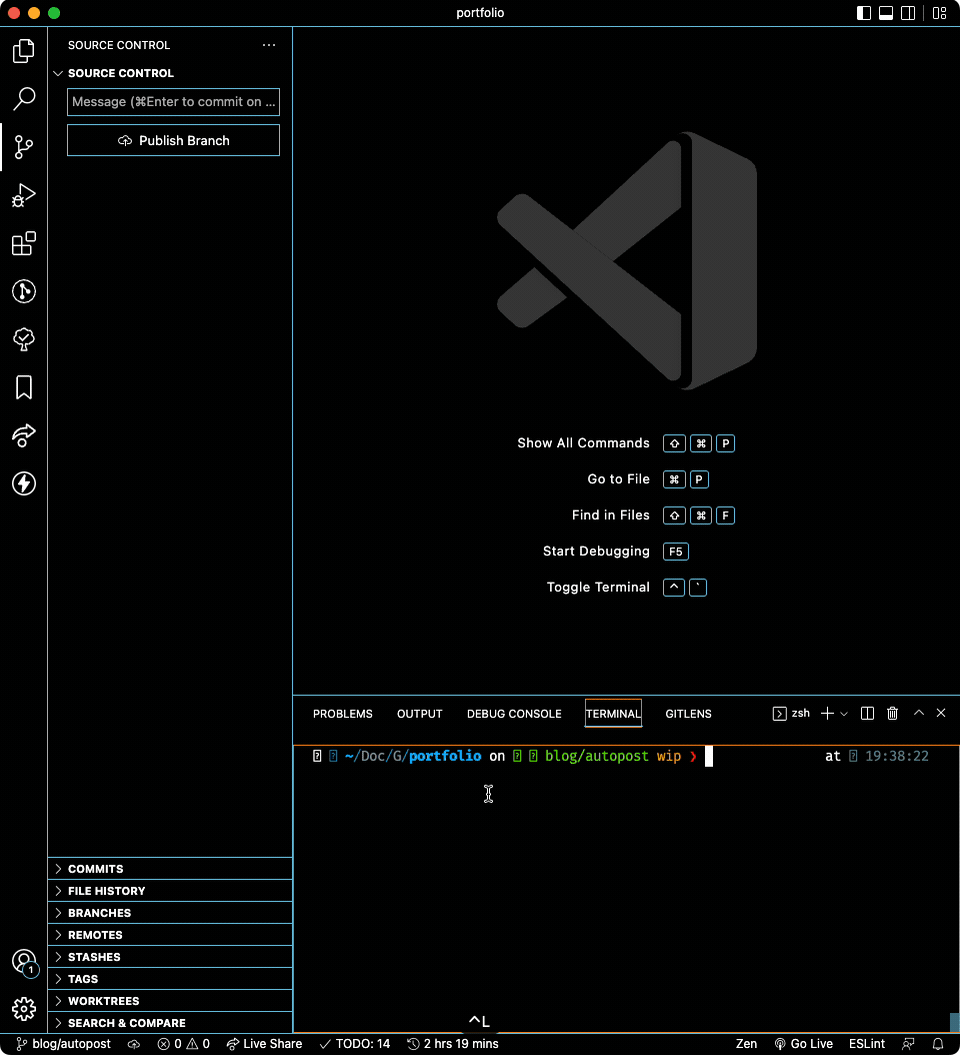
Finale!
That's all of it.
Thanks for reading and let me know if you end up implementing this.
Don't forget to share this post with everyone!
Final content of our main file:
import { existsSync, mkdirSync, writeFileSync } from 'fs'
import { join } from 'path'
import { frontmatter } from './frontmatter.mjs'
import { getFilename } from './getFilename.mjs'
import { getToday } from './getToday.mjs'
import { gitNewBranch } from './gitNewBranch.mjs'
import { openInVSCode } from './openInVsCode.mjs'
const newContent = async () => {
const { fileName, type, contentFolder } = getFilename()
console.log(`Trying to create a new ${type} content: ${fileName}.md`)
const [year, month] = getToday()
const folderPath = join(contentFolder, year, month, fileName)
if (!existsSync(folderPath)) {
mkdirSync(folderPath, { recursive: true })
}
const folderAndFilename = `${folderPath}/${fileName}.md`
if (existsSync(folderAndFilename)) {
throw new Error(
"There's already a file with that name in this month's folder"
)
}
writeFileSync(folderAndFilename, frontmatter[type])
console.log(`${fileName}.md created succesfully!`)
await gitNewBranch(type, fileName)
openInVSCode(folderAndFilename)
}
await newContent()